Apple recently rolled out iOS 18.6, a maintenance release rather than a major software update, focusing primarily on delivering critical security patches and bug fixes to enhance system stability and protect user data. To ensure devices stay protected, users are encouraged to enable automatic updates, allowing patches to install overnight without interruption. Additionally, the update offers customization options for Mail, notifications, and other features, giving users greater control over their iOS experience. Keeping devices up to date with the latest version helps maintain optimal performance and security. (including the high-severity CVE WebKit zero-day)
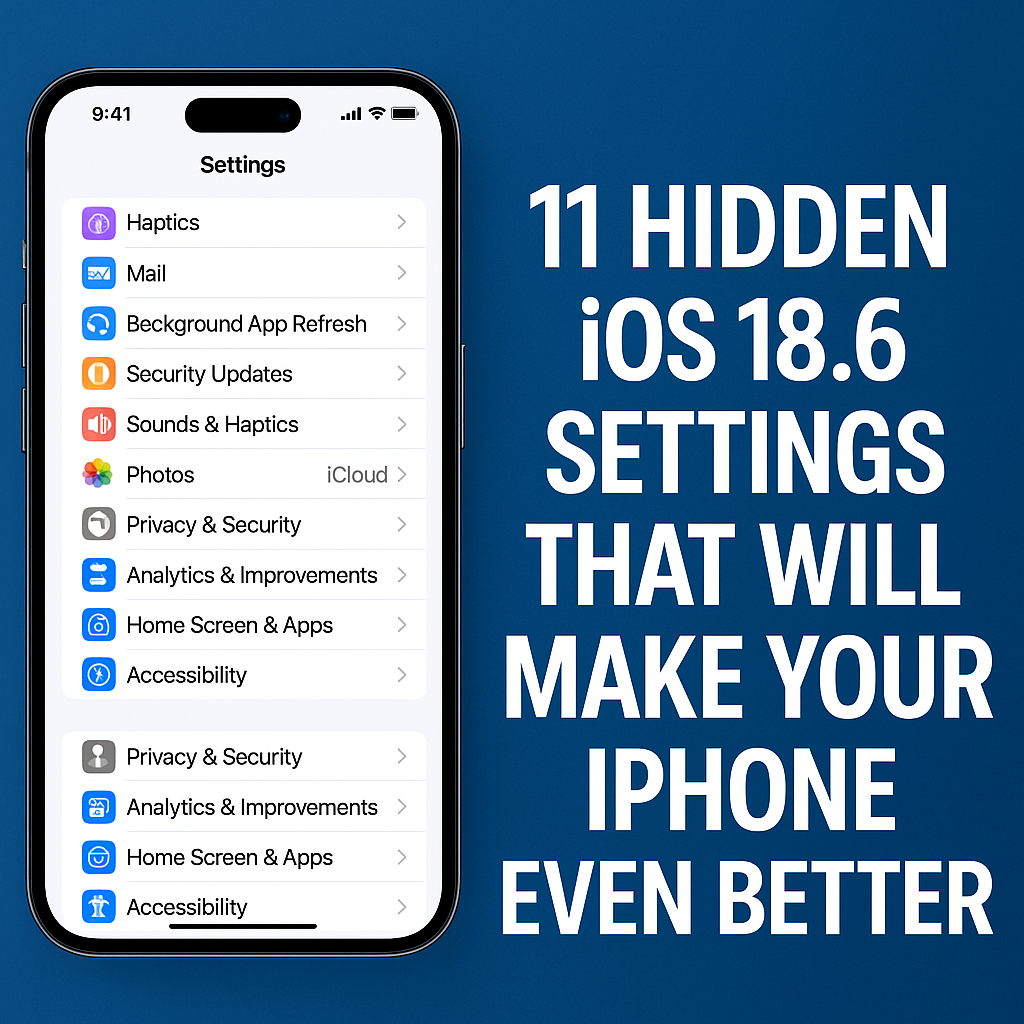
1. Enable Automatic System & Security Updates
Let iOS install critical system files and security patches automatically to keep your device protected without manual intervention.
In addition to major iOS releases, your iPhone can now automatically download and install smaller security patches as soon as Apple issues them. This means critical vulnerabilities, like the WebKit flaw fixed in iOS 18.6, get patched almost immediately without requiring any action from you. Keeping your device updated ensures protection against emerging threats while maintaining smooth performance. For the best experience, enable automatic updates in your settings so your iPhone stays secure without interruption.
Also read: Apple iPhone 17 Pro Release Date & Key Upgrades What US Buyers Should Know
2. Customize Mail App Notifications
In iOS 18 including updates like iOS 18.6 the Mail app automatically sorts your inbox into categories such as Primary Transactions Updates and Promotions similar to Gmail. While this can help with organization it can also cause important emails to get lost in the shuffle especially if you receive dozens of messages daily. To keep all your emails in one place consider turning this feature off. You will get a single chronological inbox where every message is visible so you never have to hunt for that urgent email again.
How to turn off Mail categories on iPhone:
Open Settings > Mail > Notifications
Choose Customize Notifications and pick VIPs only.
3. Disable Background App Refresh for Better Battery
Disabling Background App Refresh can significantly improve your iPhone battery life. When this feature is on apps keep updating their content in the background even when you are not using them which drains power and data. Turning it off for non essential apps ensures your phone only refreshes content when you open the app helping you save battery and reduce unnecessary usage.
Also read: Xiaomi Pad 7 Review 2025 Specs, Features & Real World Performance
how to disable background app refresh for netter battery
Go to Settings > General > Background App Refresh
Toggle off for non-essential apps.
4. Turn On Automatic Security Updates
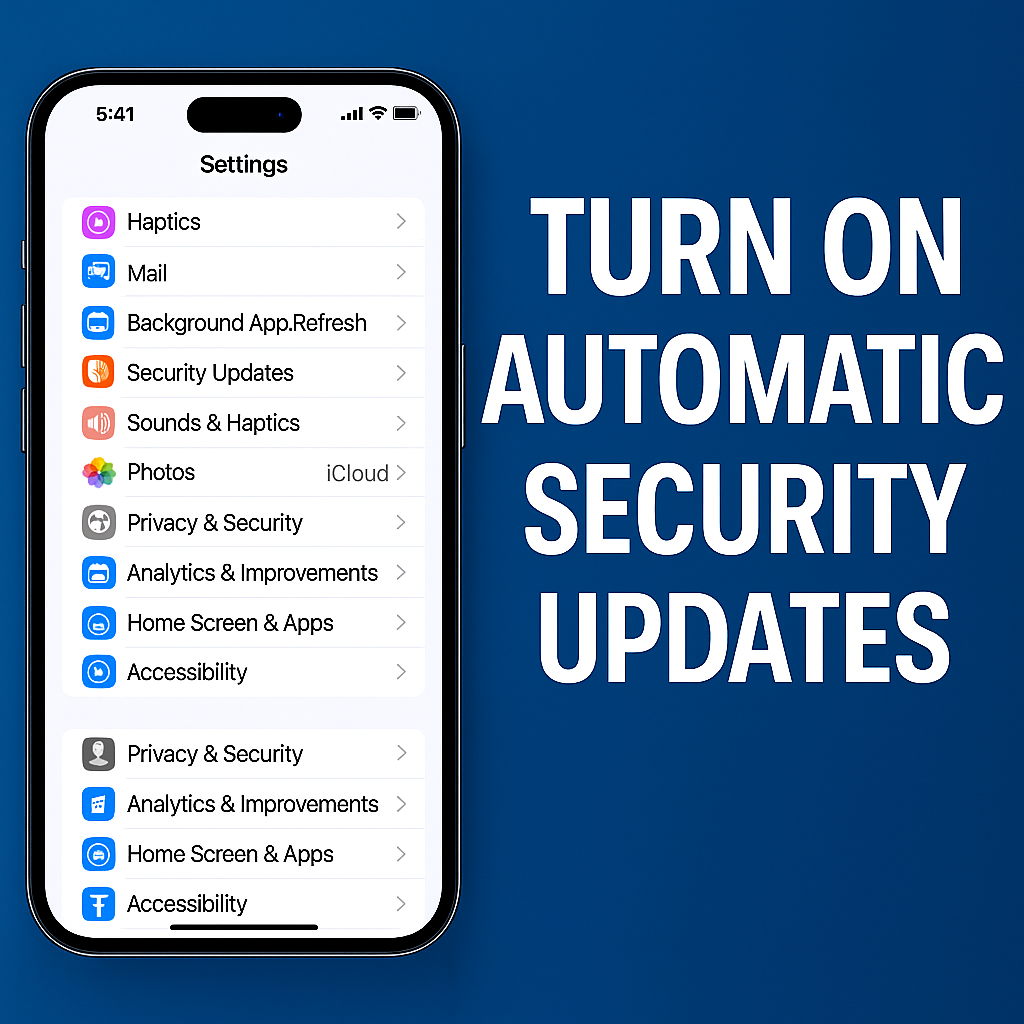
Enabling Automatic Security Updates ensures your iPhone stays protected without you having to check for updates manually. With this setting turned on your device will automatically install important security fixes as soon as they are released keeping your data safe and your phone secure from the latest threats.
how to turn on automatic security updates
Navigate to Settings > General > Software Update > Automatic Updates
Enable Security Responses & System Files.
5. Reduce Haptic Feedback to Save Battery
Reducing haptic feedback can help extend your iPhone’s battery life especially if you receive frequent notifications or use your phone heavily. By lowering or turning off vibrations your device uses less power while still providing essential alerts through sound or on screen cues.
Also read: The All New Motorola Moto G86 Power 5G, Powerful Features, Smart Price
how to Reduce Haptic Feedback to Save Battery
- Open Settings > Sounds & Haptics > Keyboard Feedback
- Disable Haptic.
6. Optimize Storage with iCloud+
Using iCloud+ to optimize storage ensures your iPhone runs smoothly without running out of space. It automatically stores full resolution photos, videos, and files in iCloud while keeping smaller, device-optimized versions on your phone, freeing up local storage without losing access to your content.
how to optimize storage with icloud+
Go to Settings > [Your Name] > iCloud > Manage Account Storage
Enable Optimize iPhone Storage.
7. Disable Significant Locations (Privacy Boost)
Disabling Significant Locations in iOS 18.6 helps protect your privacy by stopping your iPhone from tracking and storing the places you visit most. While this feature is meant to improve location-based suggestions, turning it off ensures your movement history stays private and reduces unnecessary location tracking.
Also read: iPhone 16e Deal Alert Grab It for the Lowest Price Ever on Amazon
how to disable significant locations
Go to Settings > Privacy & Security > Location Services > System Services
Turn off Significant Locations.
8.Harden Safari
Prevent cross-site tracking and block cookies
Apple gives you some privacy controls in Safari that you should definitely try. For example, you can prevent cross-site tracking to stop advertisers from stitching together your visits across multiple domains.
How to make Safari more private on iPhone:
- Go to Settings > Safari.
- Toggle on Prevent Cross-Site Tracking.
9.Enhance dialogue in the Apple TV app
Perfect for late-night binges
If you watch movies or TV shows in the Apple TV app on your iPhone and sometimes struggle to hear dialogue through the device’s speakers, here’s a pro tip: You can enhance the dialogue. It’s perfect for quiet scenes or late-night viewing when you don’t want to crank the volume up to 11.
How to use Apple TV’s Enhance Dialogue feature on the iPhone:
- Play content in the TV app.
- Tap More (…) > Audio > choose Enhance Dialogue.
- Pick Enhance (subtle lift) or Enhance more (max).
I like Enhance more, personally. But try both and see which one best suits you.
10.Disable Unnecessary System Analytics
Turning off unnecessary system analytics in iOS 18.6 can help protect your personal data and slightly improve battery life. These analytics are used by Apple to enhance services, but they often include usage patterns and performance data that you may prefer to keep private. Disabling them ensures your iPhone shares only what is truly necessary.
how to Disable Unnecessary System Analytics:
Go to Settings > Privacy & Security > Analytics & Improvements
Toggle off Share iPhone & Watch Analytics.
10.Disable Unnecessary System Analytics
Turning off unnecessary system analytics in iOS 18.6 can help protect your personal data and slightly improve battery life. These analytics are used by Apple to enhance services, but they often include usage patterns and performance data that you may prefer to keep private. Disabling them ensures your iPhone shares only what is truly necessary.
how to Disable Unnecessary System Analytics:
Go to Settings > Privacy & Security > Analytics & Improvements
Toggle off Share iPhone & Watch Analytics.
11.Lock and hide apps
With iOS 18.6, you can lock and hide apps to keep your personal information and sensitive apps away from prying eyes. This feature lets you add Face ID or Touch ID protection to selected apps and even remove them from the Home Screen without deleting them. It’s a simple way to boost privacy and keep your iPhone organized.
How to lock and hide apps on iPhone:
- Long-press an app icon.
- Select Require Face ID (or Touch ID/Passcode). Confirm the choice.
- To hide it completely, choose Hide and Require Face ID. It’ll move to Hidden in the App Library.
Some apps (like Reminders or Health) can be locked but not hidden.
FAQs About iOS 18.6
Does iOS 18.6 slow down my iPhone?
No, it’s a maintenance update focused on security and stability. If your iPhone feels sluggish, try disabling Background App Refresh. For more details, check Apple’s official performance guide.
How do I know if Lockdown Mode is right for me?
Only enable it if you’re at high risk of targeted spyware attacks (e.g., journalists, activists). It disables some conveniences like link previews. Learn more about Lockdown Mode from Apple’s security page.
Will disabling Haptic Feedback affect typing?
Only slightly you’ll lose vibration feedback but gain battery life. For a deeper dive into haptics, read this explainer.
How much space can I save with iCloud optimization?
It depends on your usage, but many users free up 5-10GB easily. For tips on managing storage, visit Apple’s iCloud guide.
Final Thoughts
iOS 18.6 isn’t just about security it’s packed with hidden settings that can speed up your iPhone, extend battery life, and tighten privacy. Try these tweaks today and see the difference.
Did we miss any? Let us know in the comments!
