Samsung’s Galaxy Tab S11 Ultra is a slab-style productivity tablet with a 14.6-inch AMOLED display, a very large 11,600-mAh battery and an S Pen in the box, hardware designed for long sessions of sketching, DeX multitasking and media work.
Galaxy Tab S11 Ultra Hidden settings
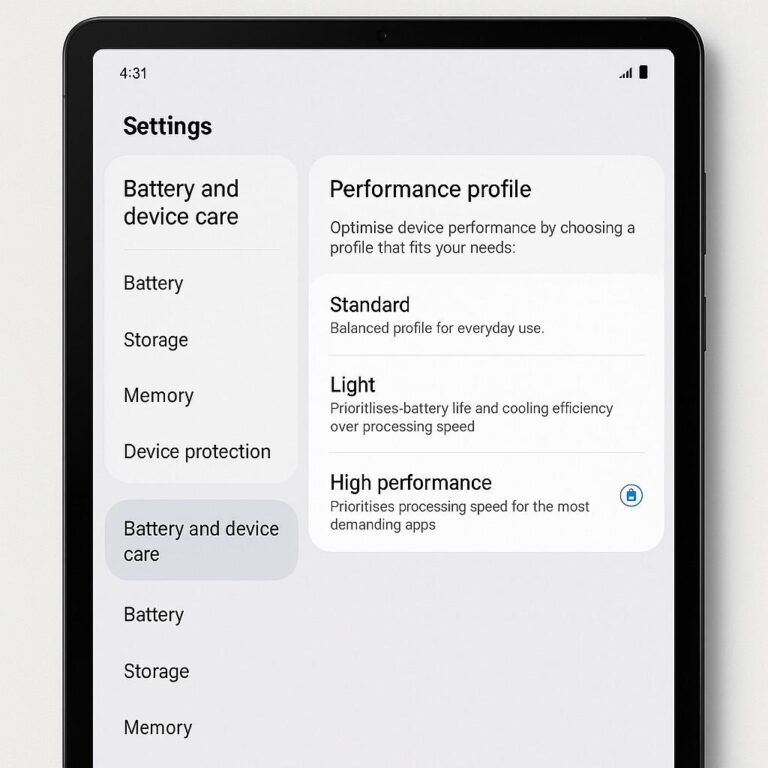
Start with Device care’s performance profile. Open Samsung’s Settings → Battery and device care → Performance profile and pick the profile that suits you. “Standard” balances everything; switching briefly to a higher performance profile clears CPU throttles for demanding apps, while “Light” saves battery when you don’t need peak speed. Use this deliberately: switch up for video export or gaming, then back to Standard.
How to use it:
- Choose Standard for everyday use.
- Switch to High performance before gaming, rendering, or multitasking in DeX mode.
- Return to Standard or Light to save battery when you’re reading or browsing.
Turn on Auto-Optimize (Device care → Optimize now → Automation → Auto optimize daily). That single tap closes runaway background apps, clears memory and runs checks automatically; it’s an instant, low-risk tidy-up that keeps the system from accumulating micro-lag over a week. Schedule it overnight to avoid interruptions.
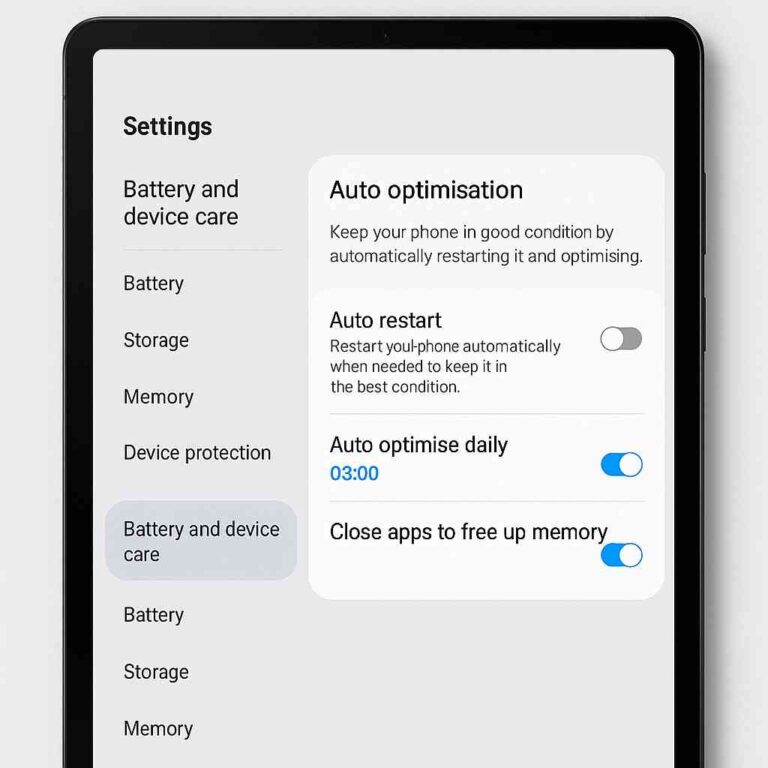
Why it matters:
This closes background apps and clears temporary cache every day without user input keeping performance consistent.
Use App power management / Background usage limits for apps you don’t want running all the time. Put social apps, streaming services or experimental widgets into “deep sleep” they’ll stop chewing CPU and wake locks in the background. If an app needs background activity, whitelist it explicitly; otherwise, aggressively limiting background behaviour reduces thermal throttling and improves sustained performance.
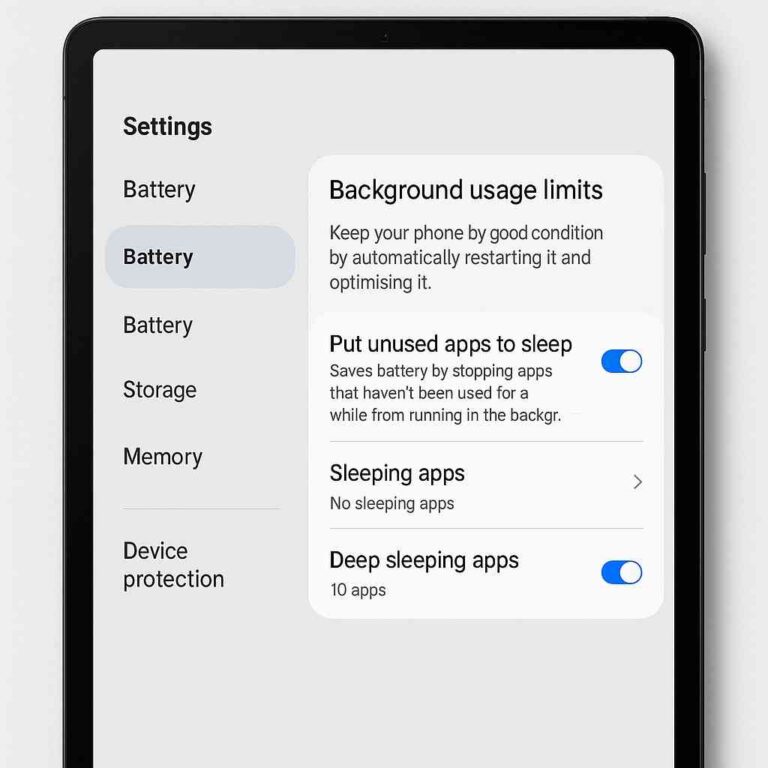
Lower the refresh rate when you don’t need it. The S11 Ultra supports adaptive high refresh rates; switch Settings → Display → Motion smoothness to a lower option (or standard/60Hz) when you’re doing long editing sessions or reading — that saves a lot of battery and reduces heat, which in turn keeps the chipset from down-clocking. Toggle it back for gaming or animation-heavy work.
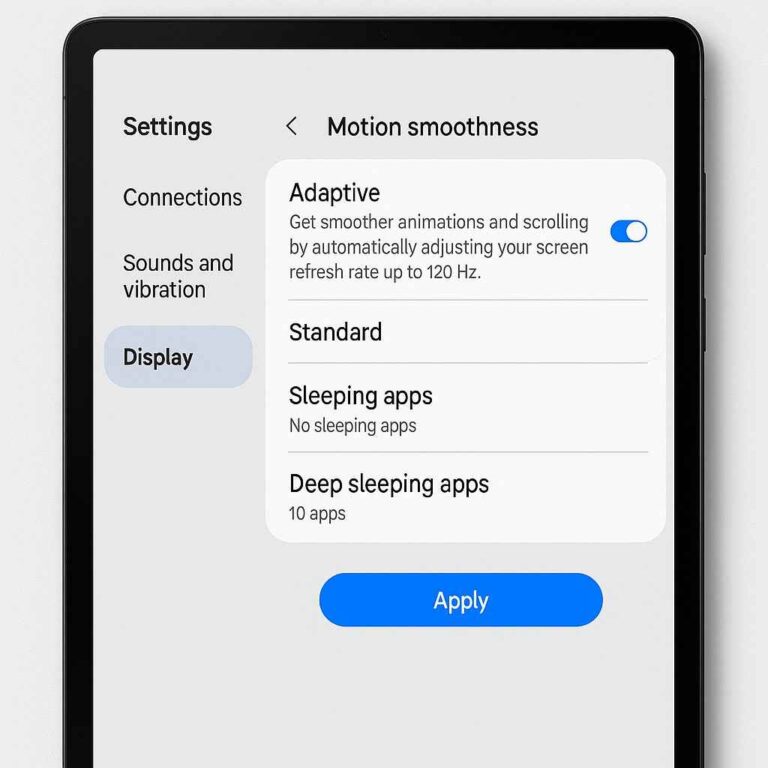
If you use DeX a lot, prefer Extended Mode selectively. DeX extended setups (external monitor + tablet) speed up multitasking but shift the workload to GPU/CPU and can raise temperatures. For true “laptop-replacement” work, use DeX, but if you need long, heavy exports, run them on Standard Android first or plug in a power source to avoid mid-job throttling. Samsung’s recent DeX updates explicitly expand extended monitor workflows; use that feature where it improves windowed multitasking.
Tips:
- Use DeX only when docked or plugged into power for long work sessions.
- Disable animations from Developer options if multitasking feels sluggish.
Tweak S Pen settings to reduce needless redraws and help UI responsiveness. In Samsung Notes and Air Command, disable live preview or high-sampling features you don’t need for casual notes; keep high-sampling only for final sketches. The S Pen tools are powerful, but they can increase background workloads if every stroke is being processed with extras like handwriting recognition in real time.
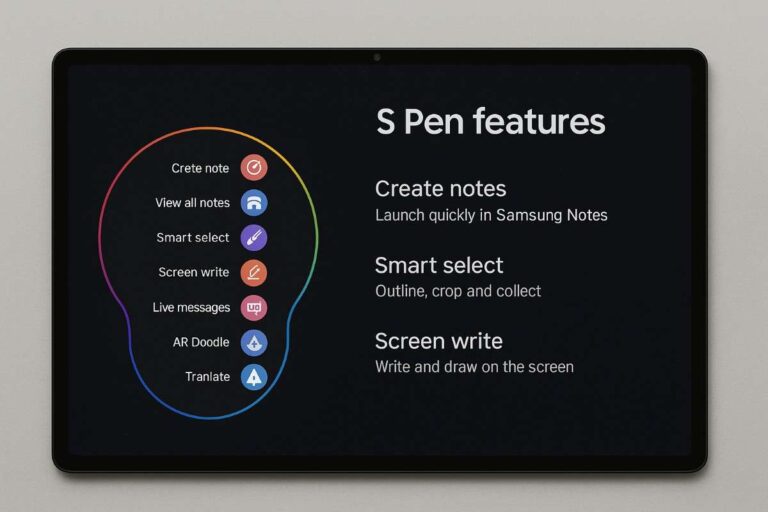
Use Battery protection and the device’s charging limits for longevity and consistent performance. Enabling battery protection (stop charging at 85%) reduces long-term battery wear and prevents heat build-up during top-up cycles useful if you keep the tablet plugged while doing CPU-heavy tasks. This keeps thermal behavior more predictable under load.
Clean storage and monitor memory usage regularly. From Device care, use Storage → Unused apps and Memory → Clean now to free up space and RAM; low free storage and persistent caches are classic causes of stutter during multi-app workflows. Scheduling these cleanups (or using Auto-Optimize as noted) keeps the system snappy without manual babysitting.
Quick checklist (do these first): set Performance profile when you need speed, enable Auto-Optimize daily, deep-sleep nonessential apps, drop Motion smoothness to 60Hz for long sessions, and avoid prolonged charging while running heavy exports. Those five moves deliver the biggest real-world uplift without sacrificing features you actually want.







